Microsoft Expression Web 3 supports ASP (classic), PHP, and ASP.NET development – of course HTML/XHTML, CSS, and JavaScript as well.
Let’s try to setup Microsoft Expression Web 3 and enable the PHP development!
First we need to install Microsoft Expression Web 3. You can either purchase it or using 60 days Trial version. All can be found here.
As usual, installation is super-easy and doesn’t need advance knowledge. On first run, the default IDE layout will be like this:
Next step is to setup PHP in our computer. You can download it from php.net or using Microsoft Web Platform Installer. In this post I will install PHP using Microsoft Web Platform Installer.
And – before I forget to tell – my computer is Vista Business 32 bit – IIS 7 (of course).
When I was writing this post, the version of Microsoft Web Platform Installer is 2.0 RC.
Let’s select the PHP 5.2.11 from the list, then click Install button.
Installation will take some time depending on your network speed and the download server.
OK – PHP is installed.
Now open your Microsoft Expression Web 3 and go to Tools -> Application Options. Then browse to locate the php-cgi.exe. If you use Microsoft Web Platform Installer to install PHP, you can find it inside “C:\Program Files\PHP\”
Configuration is done and now create a new site (Site -> New Site).
Then add a PHP page.
Write simple PHP script – just to test our development environment.
Then run the previewer using F12.
On first run of PHP on Microsoft Expression Web 3, it will check the php.ini file and confirm for automatic configuration. Just click Yes.
And now we’re ready to develop PHP using Microsoft Expression Web 3.

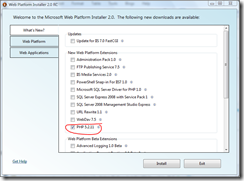
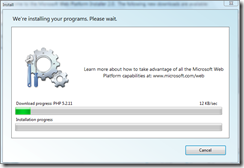








Leave a Reply