Incompatible add-ons or system configurations can cause Visual Studio issues (performance issue, error, etc).
Fortunately we can try to troubleshoot the issues by referring to the Visual Studio activity log.
Simply run the following command to run Visual Studio 2010 and log its all activities.
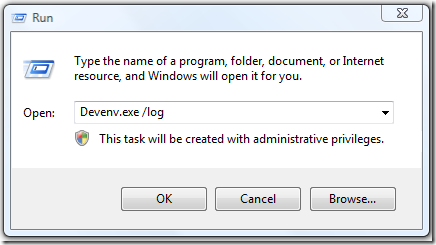
The log file will be generated to:
XP
%USERPROFILE%\Application Data\Microsoft\Visual Studio\10.0\ActivityLog.xml
Vista & Windows 7
%USERPROFILE%\AppData\Roaming\Microsoft\VisualStudio\10.0\ActivityLog.xml
You can also specify where you want the log file to be generated
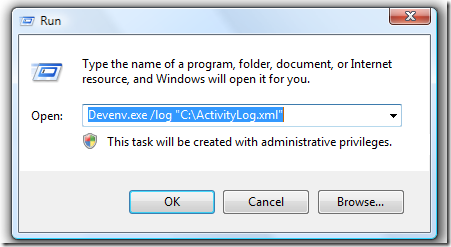
Once you run it, 2 files will be generated

And when you open the ActivityLog.xml, it will contain something like this:

Hope this helps.
Leave a Reply